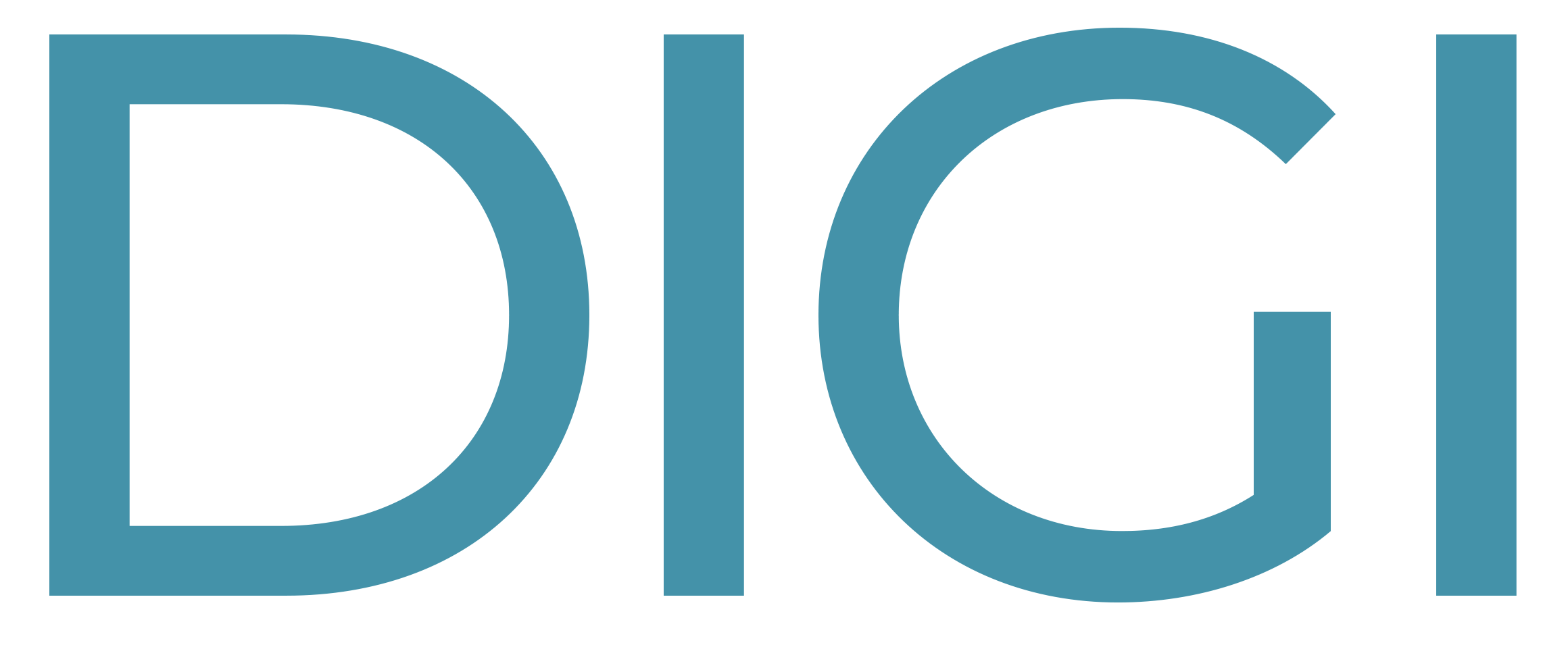FAQ
What is a Digi Digital Business Card
What is the physical Digi Card?
Featuring a premium matte finish that is both weighty and soft to the touch, the DIGI CARD offers the widest scanning capability of all our devices. It comes equipped with a unique QR code on the back to ensure a foolproof connection with every smartphone on the market. Additionally, there is an NFC tag beneath the QR code, allowing for seamless and quick contact information transfer with compatible devices.
How does the Digi Card physically work?
-
Tap to Share Share your profile in two ways: tap your DIGI CARD to a phone or scan the QR code.
-
Open DIGI CARD Profile DIGI CARD profiles are viewed directly in a browser, making it simple to share your contact info with anyone.
-
Save to Contacts The contact card is downloaded directly to the phone.
Do I need to download an app?
You don’t need an app to activate or use your Digi Card.
In fact, you can manage everything with your Digi Card without any app! Share your contact details directly, bypassing any intermediaries.
Everything operates through your phone’s browser, making the setup quick and allowing you to share your contact information effortlessly with any phone!
Just scan the QR code on the back of the package to set up your Digi Card and start connecting with your network.
Compatibility Disclaimer
It’s important to remember that the compatibility list is based on the phone’s NFC capabilities.
In essence, regardless of the phone or device, you can use a DIGI CARD!
Your Digi Card includes a QR code, so any phone with a camera can scan it and receive your contact information!
This means you can use your Digi Card in any scenario, even if your phone isn’t on the compatibility list!
Iphone Compatibility
Not working with iPhone
Andriod Compatibility
-
-
Note: Any Android phone with a camera can scan a QR code, regardless of NFC capability.
Google Pixel
- Pixel, Pixel XL
- Pixel 2, Pixel 2 XL
- Pixel 3, Pixel 3 XL, Pixel 3a, Pixel 3a XL
- Pixel 4, Pixel 4 XL, Pixel 4a, Pixel 4a 5G
- Pixel 5, Pixel 5a
- Pixel 6, Pixel 6 Pro, Pixel 6a
- Pixel 7, Pixel 7 Pro, Pixel 7a
- Pixel 8, Pixel 8 Pro
- All future Pixels
Samsung Galaxy
- S3, S4, S5, S6, S6 Edge, S6 Edge+, S7, S7 Edge
- S8, S8+, S9, S9+
- S10, S10e, S10+, S10 5G
- S20, S20+, S20 Ultra, S20 FE
- S21, S21+, S21 Ultra, S21 FE
- S22, S22+, S22 Ultra
- S23, S23+, S23 Ultra
- Galaxy A20, A20e, A30, A50, A51, A52, A53, A72
- Galaxy Fold, Galaxy Z Fold 2, Galaxy Z Fold 3, Galaxy Z Fold 4
- Galaxy Z Flip, Galaxy Z Flip 3, Galaxy Z Flip 4
- All future Galaxy models
Samsung Note
- Note 8, Note 9
- Note 10, Note 10+
- Note 20, Note 20 Ultra
- All future Note models
HTC
- One M9, Desire 10 Pro
- U11, U11 Life, U11+, U11 Eyes
- U12 Life, U12+
- Desire 12, Desire 12+, Desire 19+
- Exodus 1
- All future HTC phones
Huawei
- P10, P10 Plus, P10 Lite
- P20, P20 Pro, P20 Lite
- P30, P30 Pro, P30 Lite
- P40, P40 Pro, P40 Lite
- All future Huawei models
LG
- G3, G4, G5, G6, G7 ThinQ, G8 ThinQ, G8s ThinQ
- Nexus 5X
- V10, V20, V30, V35 ThinQ, V40 ThinQ, V50 ThinQ 5G
- Q6, Q7, Q8, Q9, Q Stylus, Q Stylo 4, Stylo 5
- All future LG phones
Xiaomi
- Mi Mix, Mi Mix 2, Mi Mix 2S, Mi Mix 3, Mi Mix 4
- Mi 5, Mi 5s, Mi 5 Plus, Mi 6, Mi 6X, Mi 8, Mi 8 Lite, Mi 8 Pro, Mi 9, Mi 9 SE
- Mi 10, Mi 10 Pro, Mi 10 Lite, Mi 10T, Mi 10T Pro
- Mi 11, Mi 11 Lite, Mi 11 Ultra, Mi 11i
- All future Xiaomi phones
Nokia
- 3, 5, 6, 8, 8.1
- 6.1, 8 Sirocco, 7 Plus, 5.1
- 9 PureView
- All future Nokia phones
OnePlus
- One, 3, 3T
- 5, 5T
- 6, 6T
- 7, 7 Pro, 7 Pro 5G
- 8, 8 Pro, 8T
- 9, 9 Pro, 9R
- 10 Pro, 10T
- 11
- All future OnePlus phones
Motorola
- Moto P50, Moto X4, Moto Z3, Moto Z3 Play
- Moto G7, G7 Play, G7 Power, G8, G8 Plus, G8 Power
- Moto G9, G9 Play, G9 Power
- Moto G10, G10 Power, G30
- Moto G Stylus, G Power, G Pure, G Fast
- All future Motorola phones
Sony
- Xperia XZ1, XZ1 Compact
- Xperia 1, Xperia 1 II, Xperia 1 III, Xperia 1 IV
- Xperia 5, Xperia 5 II, Xperia 5 III, Xperia 5 IV
- Xperia 10, Xperia 10 Plus, Xperia 10 II, Xperia 10 III, Xperia 10 IV
- Xperia XA1, XA1 Ultra, XA1 Plus, XA2, XA2 Ultra, XA2 Plus
- Xperia XZ2, XZ2 Compact, XZ2 Premium
- Xperia XZ3
- All future Sony phones
Essential
- Essential Phone (PH-1)
- All future Essential models
-
Not working on Android
How to enable NFC on an Android
Enabling the NFC function on your Android is simple:
-
-
- Navigate to Settings
- Search “NFC”
- Enable “NFC”
- Start connecting
-
How do I tap with my Digi Card?
Your DIGI CARD is specially designed to “tap” other phones, allowing you to seamlessly transfer your profile to them.
Since this technology is relatively new, there may be a learning curve when attempting to tap.
Here are our tips for tapping:
- Ensure the phone is on and unlocked before you tap.
- Make sure airplane mode is turned off before you tap.
- Ensure the camera is not open when tapping.
- Tap your DIGI CARD on the “sweet spot.”
For iPhones: Tap on the back, near the top of the phone (near the camera).
For Androids: Tap on the back, near the middle of the phone.
My contact card isn’t downloading to other phones
Your DIGI CARD includes a “Download to Contact” button that enables those you connect with to save your contact information directly to their phones.
If the other person is using an iPhone, they will need to select “Create New Contact” at the bottom of the screen to fully download your contact info.